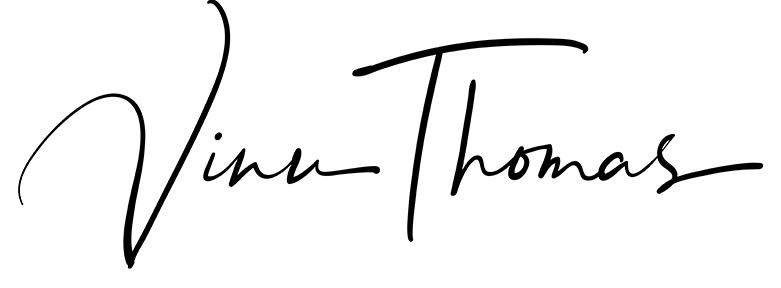I just moved on to a high-speed ACT Fibernet connection a few weeks back. So far, I’ve been quite happy with the line speeds I’ve been getting from this connection.
The only issue I’ve had so far is that ACT forces me to go to their portal daily to log in for the connection. While this may not be a major issue if I was using this connection only for my laptop, it’s a pain when I or someone else at home has to do this from a phone or tablet connected via WiFi. Try getting a 3 and 5 year old to remember a numeric account number and password and enter that via their Android tablet’s browser – that’s just not happening!
Their installation engineer who set up the connection didn’t mention that there’s any way around this portal-based login either.
After playing around with the settings on the WiFi router, I found a way to bypass this portal-based login if I set it up to do a PPPoE connection. It’s quite simple. The interface may differ based on which router you have but the steps are the same.
Tip: Before you begin, make sure you back up your router settings so you can revert to the old settings if you face any problems while trying out these new settings.
First, head over to http://portal.acttv.in/ and logout of your account there. This step is vital since the next steps may fail if you don’t log out from here first.
Then login into your Wi-Fi router and head to an option called “WAN connection” or, in the case of Belkin (the one I have), the “ISP Connection Type”.

You’ll have to change this to PPPoE instead of the Dynamic connection, which is set as default for you. Once you set that up, all you need to do next is to provide your ACT username (in my case, it was a numeric account number) and password for the router.

Make sure the “Service Name” is kept blank and the MTU is set to 1454, and save your settings. Your router should save your settings and restart itself. Once it’s started up, wait for a minute or two and head over to http://portal.acttv.in/ and check if you’ve been logged in automatically.
That’s about all you have to do, and bye-bye login screen!